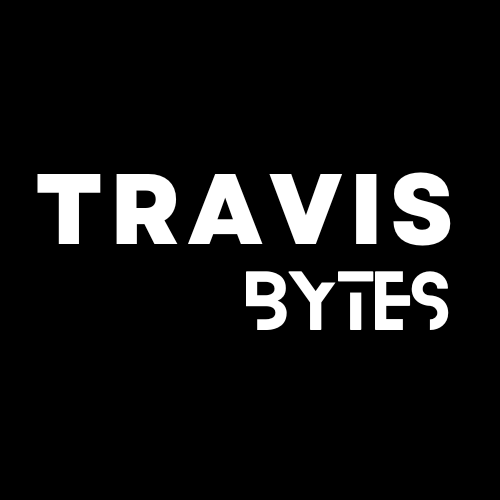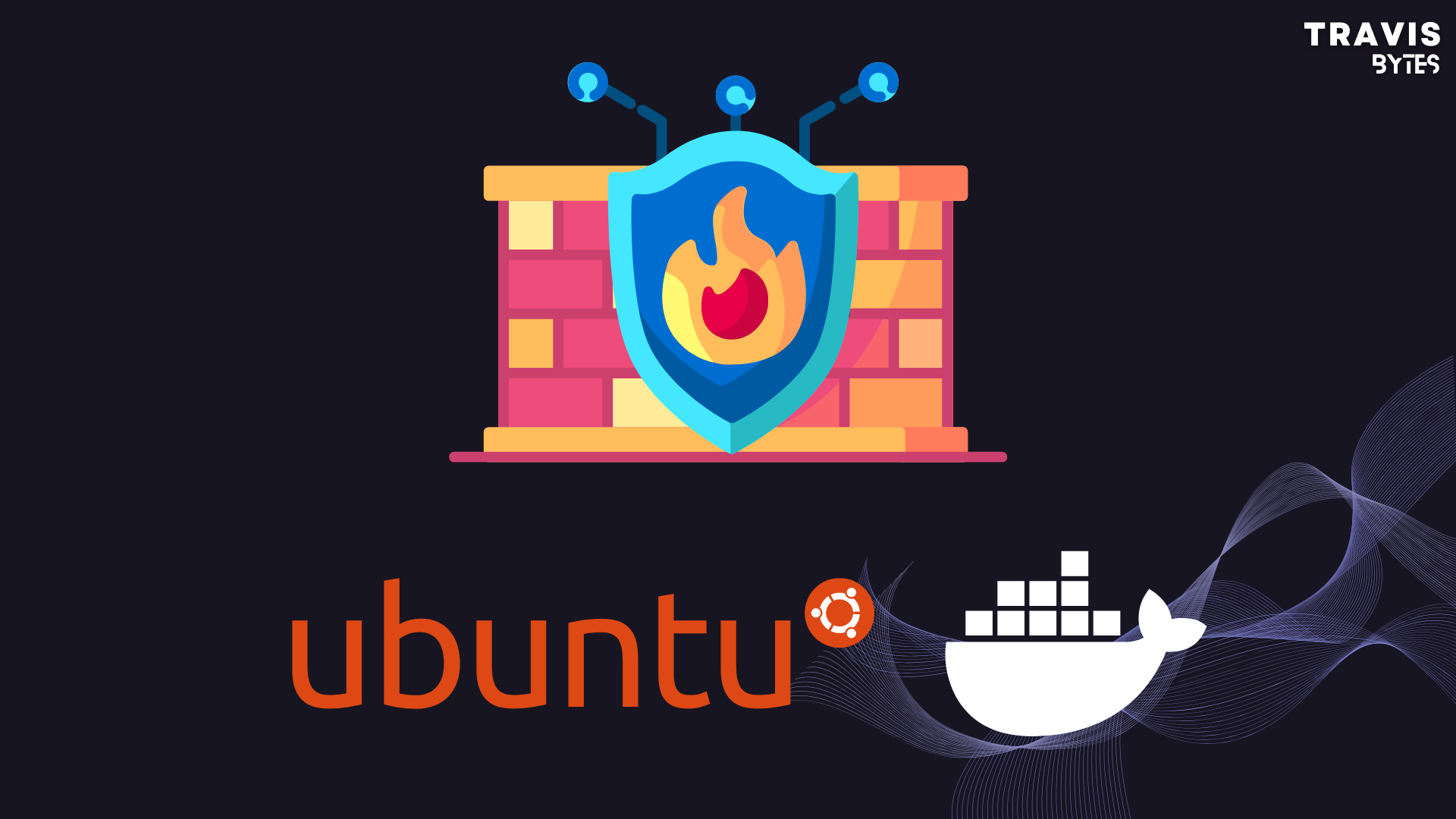In previous articles, I guided you to set up a server using nginx-proxy and Docker. While the server is now operational, it’s essential to be aware that leaving ports open can potentially grant unrestricted access to your server to anyone.
Check out previous articles here:
In this tutorial, I will show you how to secure your server using firewall. Ubuntu has a package named UFW which allows you to deny or allow requests to specific ports and from specific IPs. UFW is installed by default on Ubuntu. You can reinstall if it’s missing using this command:
sudo apt install ufwStep 1: Setup default policies
By default, you should deny all incoming connections and allow all outgoing connections
Run these commands to set
sudo ufw default deny incoming
sudo ufw default allow outgoingNote: Do not restart UFW service since you need to open SSH port first otherwise you will lose access to your server.
Step 2: Enable SSH connections
SSH is the way for you to control the server, you will need to allow SSH connections
# Check if SSH is allowed
sudo ufw app list
# Allow SSH connection
sudo ufw allow sshIts defaults enable SSH from all IPs, If you have a static IP, I highly recommend you allow it only from your location
sudo ufw allow ssh 203.0.113.111Also, recommend you change your default SSH port. That’s quick and easy
- Open
/etc/ssh/sshd_configand locate the line#Port 22 - Then uncomment it and change the value to an appropriate port. example 2200
Port 2200 - Restart SSH server:
systemctl restart sshd
Then allow the new port in UFW
Step 3: Allow other Connections
You can allow any ports or services that you need. Common are HTTP and HTTPS ports. Sometimes you need to open the database port to modify your data from the local IDE but you shouldn’t leave it open but restrict it to your IP instead
# Enable http connections
sudo ufw allow 80
# Enable https connections
sudo ufw allow 443Step 4: Enable UFW and testing
sudo ufw enableCheck if it works
sudo ufw statusStatus: active
To Action From
-- ------ ----
2200/tcp ALLOW Anywhere
80/tcp ALLOW Anywhere
443/tcp ALLOW Anywhere
2200/tcp (v6) ALLOW Anywhere (v6)
80/tcp (v6) ALLOW Anywhere (v6)
443/tcp (v6) ALLOW Anywhere (v6) Now you can see, that you can’t SSH to your server using port 22, and from other IP addresses if you did allow only your static IP.
You still can access your API via domain using HTTP and HTTPS.
All good now! but somehow you still can access your API server using ServerIP:3000 which shouldn’t be since we already deny all connections?
The problem is Docker write directly to iptables of the system that allows connections to go to docker containers directly without being filtered by UFW.
There are 2 solutions to fix that:
- Prevent docker from modifies
iptables– Works but may result in docker services being unable to reach the internet. - Using
docker-ufw– Works but has some drawbacks
I will show you how to setup docker-ufw as it works better than solution #1
Checkout full document in GitHub repo
Install docker-ufw
sudo wget -O /usr/local/bin/ufw-docker https://github.com/chaifeng/ufw-docker/raw/master/ufw-docker
sudo chmod +x /usr/local/bin/ufw-dockerRun install command, it will default deny all connections to docker services
ufw-docker installNow you can see, you no longer have access to ServerIP:3000 and all other ports
You should only allow connections to ports 80 and 443 of docker
Run this command to allow all ports of service nginx-proxy
ufw-docker allow nginx-proxyRun this command to check if you have set it correctly
ufw-docker status172.18.0.2 443/tcp ALLOW FWD Anywhere # allow nginx-proxy 443/tcp travis-server_default
172.18.0.2 80/tcp ALLOW FWD Anywhere # allow nginx-proxy 80/tcp travis-server_defaultNow you can access your server normally.
Drawbacks: There is one drawback of this way is every time you re-deploy or restart servers which causes the internal IP of service to change you need to allow it again which automatically removes old IPs and add new ones. You can find or write a script to automate that!
That’s all! See you in the next articles.
References:
https://www.digitalocean.com/community/tutorials/how-to-set-up-a-firewall-with-ufw-on-ubuntu
https://thuanbui.me/khac-phuc-loi-ufw-khong-hoat-dong-khi-su-dung-docker/